
Redirecting Submitted Form Data
This section explains how to redirect submitted form data to an action page. Because the data is redirected via server transfer, you can easily customize the handling of a multi-page form.
Users can select this option when creating or editing a form response, as illustrated below.
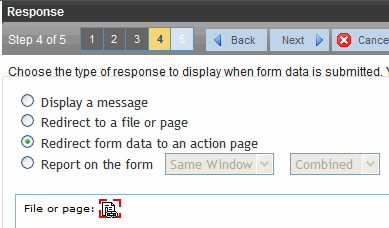
Instructions for how a user chooses a hyperlink to an action page are in Redirecting Submitted Form Data.
Important: If your form will redirect the user to an action page, it must be implemented using a FormBlock server control. You cannot use a Poll server control when redirecting to an action page.
Note: If a form’s specifications indicate that its data is saved to a database, the data is saved before being forwarded to an action page.
The following section explains how to set up a hyperlink to the action page in preparation for a user’s selection.
Setting Up the Action Page
1. Create the action page. It must
- load and use the form variables
- have an .aspx extension
- reside in the same web application as your Web site
Warning! If your site is using URL Aliasing, the action page’s header must include the following: EnableEventValidation="false" EnableViewStateMac="false"
2. Place the action page in your Web site’s root folder.
3. Set up a library hyperlink to the .aspx page. Here’s how to do that:
- In Ektron CMS400.NET, go to the Library.
- Select Hyperlinks from the file type dropdown.
- Click Add ( ).
).
- In the URL Link field, enter the path relative to the Web root to the .aspx file you created in Steps 1 and 2. For example:
http://localhost/siteroot/ServerVariables.aspx
- Give the hyperlink a title and save it.
4. Inform your users of the hyperlink. They will select it when selecting the form response.


